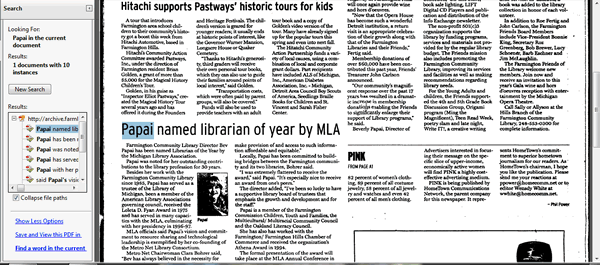Browse / Search Farmington Newspapers
In addition to the digitized issues available online below, the Library has the following newspapers in its Heritage Collection either in hard copy or on microfilm. Underlined titles are available on microfilm in the Reference area of the library. Newspapers prior to 1969 may not be accessed in hard copy— please use microfilm. Newspapers may not be photocopied, but prints may be made from the microfilm.
- Detroit News: January 1976 to present
- Farmington Observer (formerly Enterprise, Enterprise Observer, Observer, and Observer Eccentric): on microfilm 1910–present. Scattered issues November 2 , 1888 to 1910.
- Farmington Forum: January 1976 to December 1989 (not on microfilm)
- New York Times"Sept. 1851 to present. The last 12 months issues are also available online with searchable full-text.
- Northwest Gazette: March 8, 1993 to present (not on microfilm)
Browse / Search Issues of the Farmington Enterprise / Observer 1889–1983
Select a year from the list below, and you will be taken to a list of browsable issues for that year. Each page of an issue can be printed, or downloaded as a .pdf file. To search these papers, use our Search Tools.
The Following Issues of the Farmington Enterprise / Observer Are Available:
Search Issues of the Farmington Enterprise / Observer 1888–1983
There are TWO ways to search. The first way uses the Library's Online Genealogical and Historical Indexes (Obituary and Surname) to the Farmington Enterprise and Observer, created by our Heritage Room volunteers. These indexes cover the paper's run from 1888 through the latest previous full year, and index obituaries and surnames appearing in the paper. This link will take you to a desciption of the indexes, as well as how to search them, and a link to enter your search terms.
The other way is to do a general search of the 1888–2003 Newspapers—a function that has limited searhing capabilities. Note well that those papers are very lightly indexed—only article and regular column headlines and about 10% of the entries contain indexed bylines. This data was manually entered. Most headlines are quite short. It may be necessary to account for errors in the original newspaper and data entry errors when searching this material. Be sure to click the radio button Neewspapers, and enter a single search term.
Search Issues of the Farmington Observer July, 2003 through the Most Recent Previous Quarter
Search by Keyword(s) (Limitable by Year)
Type the names or keywords you are searching for in the Text Search box shown below. If you wish, you can limit searching to a particular year by selecting a year, otherwise all scanned years will be searched. Next, press the Search button. You will receive a results page listing documents containing your term(s) ranked in descending order of relevance. Your search term will be highlighted in bold in each result. Click to view the desired document, which will load the document in Adobe Acrobat Reader™ in your browser.
Note: The 1960 through 1962 and the 1987 runs supply issues that were missed or not available at the time of the first (1889–2003) Digitization Project.
Useful information on how to search is given below:
![]() IMPORTANT: Adobe Acrobat Reader™ is needed to view, search and print these Newspapers.
IMPORTANT: Adobe Acrobat Reader™ is needed to view, search and print these Newspapers.
If you do not already have Acrobat Reader installed, you can obtain a free copy from Adobe's Download Site and install it on your device.
Adobe Acrobat Reader is currently in its 11th release version. You might want to read its free manual.
We highly recommend that after you download and install Adobe Reader, you also install the free plug-in that enhances the ability to highlight all occurrences of your search term(s) in a retrieved document.)
If, for example, you type in a name or phrase in the search box above, such as "Librarian of the Year"
A list of relevant citations appears:
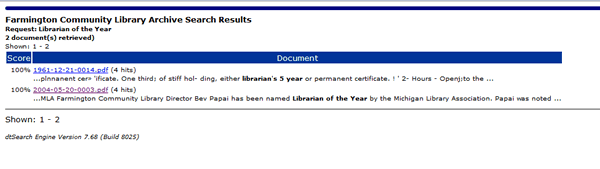
The second citation is what we want. Selecting it opens Acrobat Reader within your browser. Note the dark floating Adobe reader Toolbar which appears in the lower center of the screen when you move your mouse near that point.
(Note: Adobe Reader's Menus are not visible within the browser—if you want to use its Menus, then save the file to your local hard disk using the browser's File menu, exit the browser, then open Acrobat Reader and load the file into that.) Alternatively, if you press the Adobe logo at the far right on the floating toolbar, the Adobe Reader toolbar will appear at the top of the screen.
If you press CTRL+F (or choose Find from the Edit Menu if you have loaded the file in the Acrobat Reader from your hard disk), the search box appears in the upper right-hand corner of the screen; type in your search term—Papai—and Acrobat will locate the first instance of it and highlight it in blue:
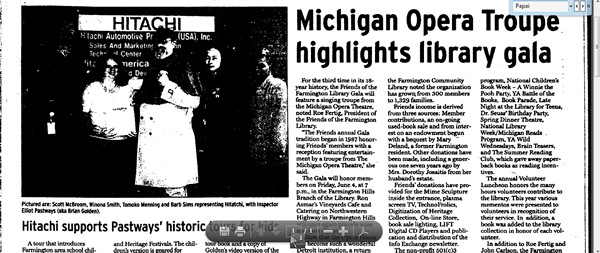
Alternatively, you can use Advanced Search (CTL+Shift+F)to get a list of all occurrences of a term in a document.